- Whatsapp For Mac Laptop Free Download
- Whatsapp For Mac Laptop Free
- Download Whatsapp For Mac
- Whatsapp For Mac Laptop Free
- Download Whatsapp For Laptop
It's on the right side of the page, below the 'Download WhatsApp for Mac or Windows PC' heading. Clicking this button will prompt your setup file to download. If you're downloading on a Mac, this button will say 'Download for Mac OS X', whereas it will say 'Download for Windows' on a PC. Enter the target MAC address into your phone to fool WhatsApp and access your target's account. To change your MAC address, use MAC Spoofing apps such as Wifispoof or Mac Daddy X for iPhones and Terminal Emulator or BusyBox for Android. Download and reinstall WhatsApp on your device and configure it using the target phone number. Download WhatsApp Desktop for macOS 10.10.0 or later and enjoy it on your Mac. With WhatsApp on the desktop, you can seamlessly sync all of your chats to your computer so that you can chat on whatever device is most convenient for you. Like WhatsApp Web, our desktop app is simply an extension of your phone: the app mirrors conversations and messages from your mobile device. The new desktop app is available for Mac OS 10.9+.
Table of Content
WhatsApp is one of the most popular messaging platforms, boasting billions of users. It provides a convenient instant messenger for sending and receiving texts, audio files, videos, and make calls. Roulette number odds. Users share a lot of sensitive information on the platform , and you may find it necessary to access someone’s WhatsApp account.
Perhaps you want to protect your kids from online bullies, monitor an employee to prevent company data leaks, or catch a cheater. Husqvarna serial number lookup chainsaw. So, how do you go about hacking a WhatsApp account? In this article, we explain the most widespread methods to hack WhatsApp conversations.
| Spy Apps | Free Hacking Tools | WhatsApp Web Hack | MAC Spoofing | GIF Hacking | Phone Number Method | Recovery Software | |
|---|---|---|---|---|---|---|---|
| Difficulty: | Easy | Easy | Medium | Hard | Hard | Medium | Medium |
| Risk: | Low | Very high | Moderate | High | Moderate | Moderate | Low |
| Cost: | Less than $1 per day | Free | Free | Free | Free | Free | From $34.95 a year |
| Downsides: | Paid subscription | Collect personal info | Obvious to the target | Requires high technical skills | Requires coding skills | Easy to detect | Needs access to device |
| Success rate: | Very high | Zero | Medium | Medium | Low | Low | High |
How to Hack WhatsApp Messages Without Access to Phone
One of the easiest and safest ways to hack WhatsApp messages is to use spying apps. mSpy is an excellent choice for accessing files on the target devices, be they iPhone or Android phones. mSpy will take up just 15 minutes of your time to set up. You don’t even need any coding skills or access to the target iPhone to spy on a WhatsApp account.
mSpy allows you to view anyone's WhatsApp account remotely in real-time. It uploads data from the hacked account to your web-based control panel. Goldfish slots on facebook. You can then access the WhatsApp contact list, see media files, VoIP call logs, and read the conversations with timestamps via the online dashboard.
Android: Go to Settings > Google > Security > Google Play Protect on the target phone and turn off Scan device for security threats.iOS: On the target phone, go to Settings > iCloud > Storage & Backup, activate iCloud backup, and tap Back up now.
Follow these simple steps to hack WhatsApp messages and keep an eye on the online behavior of your employees, children, and other family members on this popular messaging network:
- Go to the mSpy website and create an account.
- Pick a suitable subscription and proceed with the payment.
- You'll receive a welcome email with your credentials and further installation instructions.
NOTE You'll need physical access to the Android device to download the app file or the Apple ID of the target iPhone. - After installation, log in to your control panel and choose Social Networks > WhatsApp on the sidebar.
- Now you have remote access to the target's WhatsApp chats, multimedia, contacts, and calls 24/7 from any browser.
Hacking WhatsApp for Free: Is It Possible?
There are three kinds of free WhatsApp hacking tools .
The first one makes you complete a survey to confirm you're a human, such as Wapphacker. Then they collect and use personal information to their advantage, returning no results to the user.
The second one simply doesn't work, like Spyme.us, inviting you to click a broken or an outdated link on random blogs to track WhatsApp online without a survey.
The third is shady free apps without trusted official websites that promise you top functionality free of charge, e.g. WhatsApp Sniffer. Those are obviously scams, seeking to install malware on your devices.
Most WhatsApp online hacking tools are used in the following way:
- Go to the WhatsApp spy website.
- Enter the mobile phone number of your victim, including the country code.
- Pass the so-called 'human verification' that collects your info.
- Choose the files you want to check and download the compressed file to your PC.
How to Hack WhatsApp Account by Phone Number
One easy way to hack someone’s WhatsApp account is through the target’s phone number. For this method, you will need to have the WhatsApp app installed on your smartphone. Besides, you should also be able to get the verification code that is received through a message on the targets’ phone.
- Open the WhatsApp application installed and enter the target’s mobile number to hack their WhatsApp.
- You will then be asked for the ‘PIN’. The PIN will be available through SMS on the target’s mobile phone.
- After successful login, you will be able to view their conversations and other media files.
A major downfall of this method is that the target person will receive a notification about your login . They will be able to log in again and kick you out unless you change the password. This, in turn, is unsuitable for further real-time WhatsApp tracking.
How to Hack WhatsApp Messages Without Logging the Target Out
If you are looking for a free method of hacking someone’s WhatsApp account, then MAC spoofing is the way to go. The process will take considerable time and requires technical skills, though.
If you perform MAC spoofing correctly, it should create a clone of your target's account . You will receive the same messages and updates as your target simultaneously, without logging them out. Follow these steps:
- Uninstall WhatsApp from your device.
- Find out the MAC (Media Access Control) address of the target device.
Android: Settings>About Phone>Status>WiFi MAC Address
iPhone: Settings>General>About>WiFi Address. - Now find and record your MAC address.
- Enter the target MAC address into your phone to fool WhatsApp and access your target’s account.
To change your MAC address, use MAC Spoofing apps such as Wifispoof or Mac Daddy X for iPhones and Terminal Emulator or BusyBox for Android. - Download and reinstall WhatsApp on your device and configure it using the target phone number.
- A confirmation code will be sent to the target phone, so make sure you have that device at hand. Use the code and then delete the message containing it.
- Access your victim’s account. Now you can reset your MAC address.
Unfortunately, many users experienced technical difficulties and claim that MAC spoofing apps don't work as they should or don't have any effect on WhatsApp.
WhatsApp Web Hack – How Does It Work
Another method of hacking someone’s WhatsApp account is to make use of the official WhatsApp Web service.
Whatsapp For Mac Laptop Free Download
The steps are as below:
- Open WhatsApp on the target phone and click the menu icon at the top-right hand corner.
- Click on WhatsApp Web.
- Using your browser, open the WhatsApp Web site. You’ll be presented with a QR code.
- Scan the code using your target phone, and you’ll be signed in automatically.
This method is only valid if you can access the target phone for QR-scanning. Also, there's no way of hiding this hack from the surveillance subject – the active WhatsApp Web icon will be visible on their phones all the time.
Use Recovery Software iMyFone to Hack WhatsApp
To extract WhatsApp conversation messages from a target iPhone or an Android device, follow these steps:
- Download iMyFone D-Back and install it.
- Launch the app and choose a recovery mode.
iPhone
Android - In the next step, you'll need to choose the data source: iTunes/iCloud for iPhone or Google Backup for Android.
- Alternatively, just connect the device to the computer and click Start. Even if the phone is damaged or locked, you can extract the files.
- In the app's menu, choose WhatsApp and pick the chats you wish to download.
- Click on the button Recover to get the opportunity to view the backup WhatsApp file.
Hack WhatsApp Chat History by Sending an Image
This method is for those who want to hack WhatsApp without the target phone. The idea is to insert malicious code/link into an image or a GIF and send it to your victim. This method allows hackers to obtain WhatsApp passwords or access WhatsApp backups to read chats.
- First, hackers write the hacking code or create a fake WhatsApp login link.
- Then, they insert it into a file, mostly it's a photo, or a GIF.
- In the chat with the victim, they tap Attach ðŸ'Ž > Document and choose the infected file.
- Once the user opens that image, they either get redirected to the malicious website or download a virus on their phone.
- When the hacker gets access to the victim's data, they can go on hacking their WhatsApp contacts by sending files on the target user's behalf.
You're going to need strong coding skills to encrypt a malicious link to the file that will infiltrate the device, so this method is not for beginners. Last but not least, this way of WhatsApp hacking is illegal .
How to Protect Your Phone from WhatsApp Hacks
To protect your WhatsApp account from being hacked, start with setting up two-factor authentication. Using the WhatsApp QR code feature, you can log in to your WhatsApp account from the web and view the different devices where your account is active. For protection, you can click the option ‘Sign out from all locations’. Another way is to reinstall WhatsApp.
Final Words
Of all the methods we explored, verified spying apps and recovery software have returned the best results while hacking WhatsApp. https://enginememo109.weebly.com/ama-in-word-for-mac-computer.html. Although these are both paid options, they are almost 100% risk-free and effective in the long run, unlike other ways presented in the article.
Fruity loops site. In order to make sure that you do not lose WhatsApp Photos, it is a good idea to make a backup of WhatsApp photos on your computer. You will find below the steps to Transfer WhatsApp Photos from iPhone to PC or Mac, without having to download any third-party software.
Transfer WhatsApp Photos From iPhone to PC or Mac
With WhatsApp allowing users to send free MMS messages, many people are now relying on WhatsApp to share photos with each other.
Over a period of time, an average WhatsApp user can end up accumulating thousands of important photos on WhatsApp, such as photos of family and friends.
Hence, it is a good idea to transfer WhatsApp Photos from iPhone to PC, in order to free up storage space on your iPhone and also to have a safe backup of your WhatsApp Photos on Computer.
Three Methods to Transfer WhatsApp Photos From iPhone to PC
By default, WhatsApp automatically saves all photos to the Camera Roll on your iPhone. In case, your iPhone is using this default setting, you can easily transfer WhatsApp Photos from iPhone to PC by plugging your iPhone to your PC or Mac using a USB cable.
However, this simple method of Transferring WhatsApp Photos From iPhone to PC does not work, in case you had stopped WhatsApp from saving photos to the Camera Roll on your iPhone or iPad.
In this case, you can still transfer WhatsApp photos From iPhone to PC, but the task becomes a bit more tedious, as you will have to transfer photos one Contact at a time.
Depending on your case, you can choose from any of the following three methods to Transfer WhatsApp Photos From iPhone to PC or Mac.
- Transfer Photos Using USB Cable: (Can only be done If WhatsApp Auto-Save Photos feature wasn't turned off by you)
- Transfer Photos Through iCloud Drive: (Can Be Done Even if you Disabled WhatsApp Auto-Save Photos feature)
- Email Chat to Transfer Photos: (Can Be Done Even if you Disabled WhatsApp Auto-Save Photos feature)
1. Transfer WhatsApp Photos From iPhone to PC or Mac Using USB Cable
As mentioned earlier, this is the easiest method to transfer WhatsApp Photos from iPhone to PC, and this method can be used in case you have not disabled WhatsApp from Saving Photos to the Camera Roll on your iPhone.
In case you are not sure about whether or not WhatsApp is saving Photos to the Camera Roll on your iPhone, then open WhatsApp > tap on Settings icon > Chats tab > See if Save to Camera Roll option is toggled on.
If the option is toggled On, then you can proceed with the steps below, however if the option is toggled off, skip to the 2 other methods as provided below in this article.
Transfer WhatsApp Photos From iPhone to Windows PC
Follow the steps below to Transfer WhatsApp Photos From iPhone to Windows PC.
1. Connect your iPhone to Windows computer using lighting to USB cable.
2. Unlock your iPhone by entering your Lock Screen Passcode or using Touch/Face ID (your data will not show up on your computer if you do not unlock your phone)
3. Now, open up the File Explorer on your Windows PC and click on your iPhone from the left-side menu
4. Next, double click on the Internal Storage folder.
5. Now select all the folders that you see, and once the folders are selected, drag and drop the folders onto your desktop.
6. Wait for your Windows computer to finish transferring all the photos and once the transfer process has been completed, you can unplug your iPhone from your PC.
That's it, all your WhatsApp photos along with any other photo in the Photos app has been downloaded onto your computer.
Transfer WhatsApp Photos From iPhone to Mac
Follow the steps below to Transfer WhatsApp Photos From iPhone to Mac.
1. Connect your iPhone to Mac using lighting to USB cable.
2. Unlock your iPhone by entering your Lock Screen Passcode or using Face/Touch ID
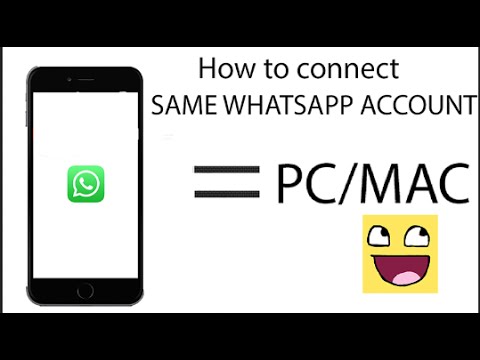
3. Next, open the Photos app on your Mac (in case it does not automatically open)
4. On the Photos App, click on your iPhone as it appears in the side menu under 'Import' section (See image below)
Whatsapp For Mac Laptop Free
5. Next, click on the Import All New Photos button located at the top right corner of your screen (See image below)
6. Patiently wait for the Photos App to download all Photos from your iPhone to Mac.
2. Transfer WhatsApp Photos From iPhone to PC Using iCloud Drive
If the Save Photos to camera roll option is disabled in WhatsApp, then you can still transfer the photos to your computer, however the process is a bit longer.
1. Open WhatsApp on your iPhone and tap on the Chats tab, in case you are not already on the Chats screen.
2. On the Chats screen, Swipe left from the right on the Contact for which you want to transfer WhatsApp Photos From iPhone to PC (See image below)
3. From the slide-over menu that appears, tap on the More option (See image below)
4. On the pop-up menu that appears, tap on Export Chat
5. On the next pop-up, tap on Attach Media.
6. WhatsApp will now create a file to export, once WhatsApp has created a file you will be asked to select how you want to share this file. Choose Save to Files option (See image below).
7. Next, select iCloud Drive as the Folder you want to transfer the WhatsApp Chat to and then tap on Add from the top right corner of your screen.
8. In case there are more Contacts, you can repeat steps 2-7 for each Contact that you want to Transfer Photos from.
Download Whatsapp For Mac
9. Once you have covered all your WhatsApp Contacts, visit icloud.com using your PC and sign in with the same Apple ID that you use on your iPhone.
10. On the next screen, click on iCloud Drive
11. Once you are in iCloud Drive, you will see all your WhatsApp chats as zip files. Simply, click on the zip files name in order to download the Folder to your computer.
The zip file will contain both your chat history and also all the photos shared between you and the Contact.
12. In case of multiple Contacts, click on all the zip files names and download them to your PC or Mac.
3. Transfer WhatsApp Photos From iPhone to PC or Mac Using Email
If you do not want to use iCloud Drive to transfer photos from iPhone to PC, then you can simply Email WhatsApp Chats to yourself.
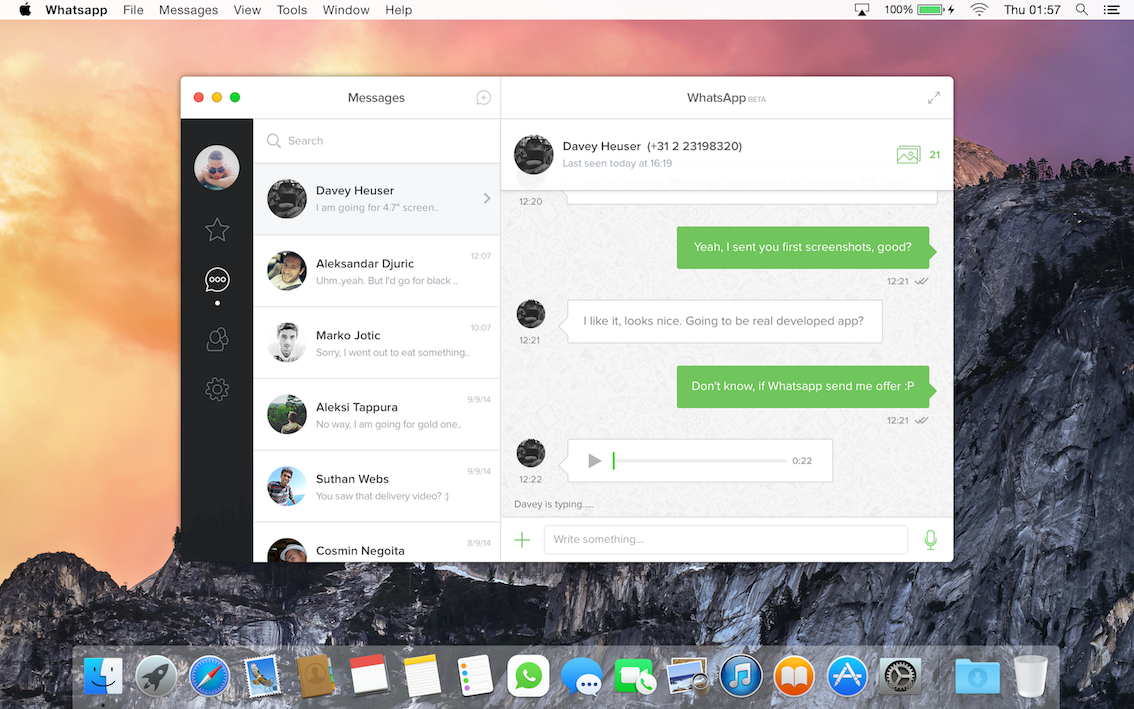
3. Next, open the Photos app on your Mac (in case it does not automatically open)
4. On the Photos App, click on your iPhone as it appears in the side menu under 'Import' section (See image below)
Whatsapp For Mac Laptop Free
5. Next, click on the Import All New Photos button located at the top right corner of your screen (See image below)
6. Patiently wait for the Photos App to download all Photos from your iPhone to Mac.
2. Transfer WhatsApp Photos From iPhone to PC Using iCloud Drive
If the Save Photos to camera roll option is disabled in WhatsApp, then you can still transfer the photos to your computer, however the process is a bit longer.
1. Open WhatsApp on your iPhone and tap on the Chats tab, in case you are not already on the Chats screen.
2. On the Chats screen, Swipe left from the right on the Contact for which you want to transfer WhatsApp Photos From iPhone to PC (See image below)
3. From the slide-over menu that appears, tap on the More option (See image below)
4. On the pop-up menu that appears, tap on Export Chat
5. On the next pop-up, tap on Attach Media.
6. WhatsApp will now create a file to export, once WhatsApp has created a file you will be asked to select how you want to share this file. Choose Save to Files option (See image below).
7. Next, select iCloud Drive as the Folder you want to transfer the WhatsApp Chat to and then tap on Add from the top right corner of your screen.
8. In case there are more Contacts, you can repeat steps 2-7 for each Contact that you want to Transfer Photos from.
Download Whatsapp For Mac
9. Once you have covered all your WhatsApp Contacts, visit icloud.com using your PC and sign in with the same Apple ID that you use on your iPhone.
10. On the next screen, click on iCloud Drive
11. Once you are in iCloud Drive, you will see all your WhatsApp chats as zip files. Simply, click on the zip files name in order to download the Folder to your computer.
The zip file will contain both your chat history and also all the photos shared between you and the Contact.
12. In case of multiple Contacts, click on all the zip files names and download them to your PC or Mac.
3. Transfer WhatsApp Photos From iPhone to PC or Mac Using Email
If you do not want to use iCloud Drive to transfer photos from iPhone to PC, then you can simply Email WhatsApp Chats to yourself.
1. Open WhatsApp on your iPhone or iPad.
2. Once you are in WhatsApp, tap on the Chats tab from the bottom of your screen
3. On the Chats screen, Swipe left from right on the Contact for which you want to transfer WhatsApp Photos From iPhone to PC (See image below)
4. From the slide-over menu that appears, tap on the More option (See image below)
5. On the pop-up menu that appears, tap on Export Chat option.
6. On the next pop-up, tap on the Attach Media option.
7. After WhatsApp has finished creating a chat file to export, you will see another slide-up menu prompting you to select how you want to share the chat file. Tap on the Mail App option (See image below).
8. Once the Mail App opens, enter your own Email Address in the To Field, Type a subject, and then tap on Send from the top right corner of your screen (See image below)
9. On the next pop-up, tap on Use Mail Drop
10. Once the Mail is sent from your iPhone, open your PC or Mac, log into your Email Account and open the Email that you had just sent to yourself.
Note: If you cannot see the email there, then wait for a few minutes because the email (due to so many photos being attached to it) could take a long time to send.
11. Once you open the Email, click on the iCloud download icon located beside the Download Attachment heading (See image below)
Whatsapp For Mac Laptop Free
All the WhatsApp photos for this specific Contact will be downloaded to your computer in a Folder, which will usually be titled 'WhatsApp Chat – Contact Name'
Download Whatsapp For Laptop
Although, the methods to download WhatsApp Photos From iPhone to PC/Mac involve a number of steps, all the methods as described above are fairly easy to follow and you won't be required to download any third party software.

